On premise Modbus gateway
Setup this Modbus gateway software on your Windows computer. This will give you the ability to communicate with your PLC and read data or send data to it. Your whole manufacturing process can become much smarter and more efficient. This solution allows you to provide information for your PLC from various sources, such as Microsoft Excel, an SQL database, Txt files, or from a custom application. It also gives you the power to read data and to use this data to make good, informed decisions.
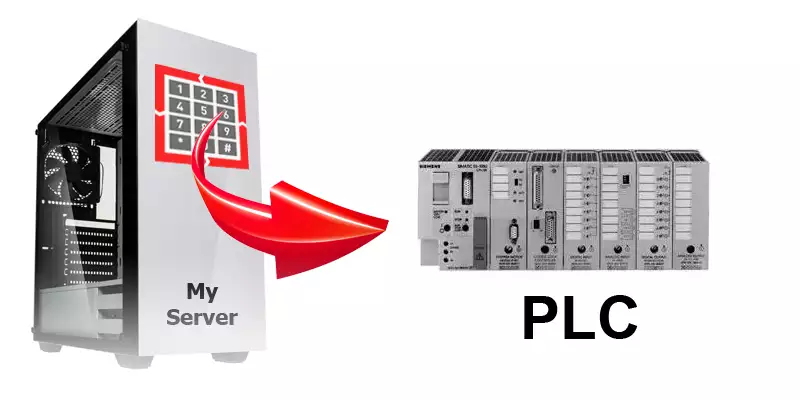
Send data
Read data
Use Windows
Getting started
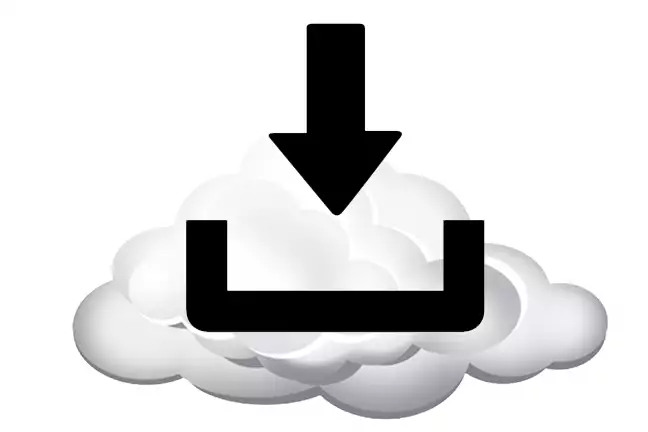
Download
Download a trial version and test the full functionality for two weeks free of charge.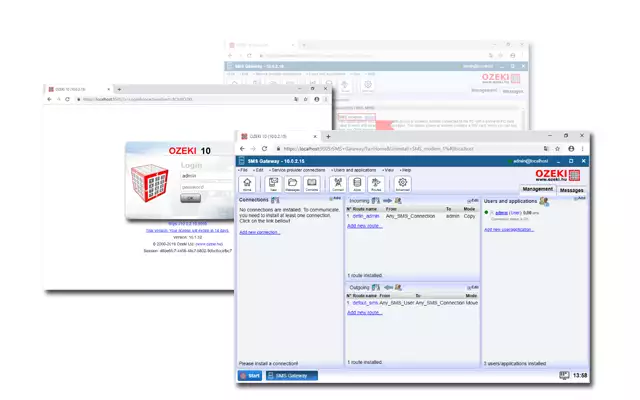
Screenshots
Check out the graphical user interface. You will see, that it is very easy to use and straightforward.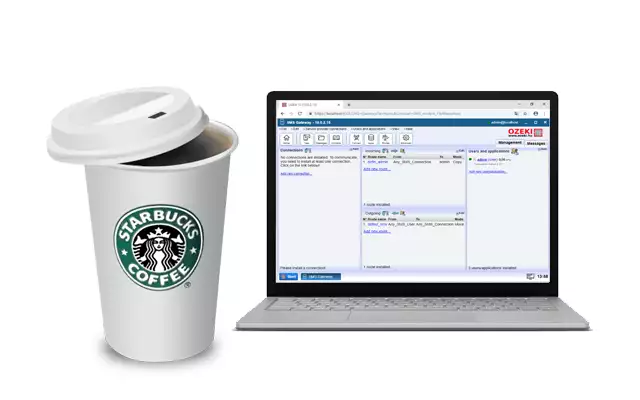
Quick start guide
The essential steps to send your first message. This guide helps you get started and can give you an idea on how things work.
How to buy
Get information about pricing, delivery terms, and support. Get in touch with us if you have any questions.Your PC on the Modbus
To connect your PC to the Modbus, you can use an USB to RS485 cable or a Modbus to TCP gateway. After your connection is setup, you can use your PC as a standard Modbus sensor. Your PLC can read data from your computer or it can push data to it using simple Modbus messages. Your computer can take the modbus commands and can answer them by reading data from a Database, from Txt files, from Excel or from other sources. It can even do HTTP requests or execute custom applications.
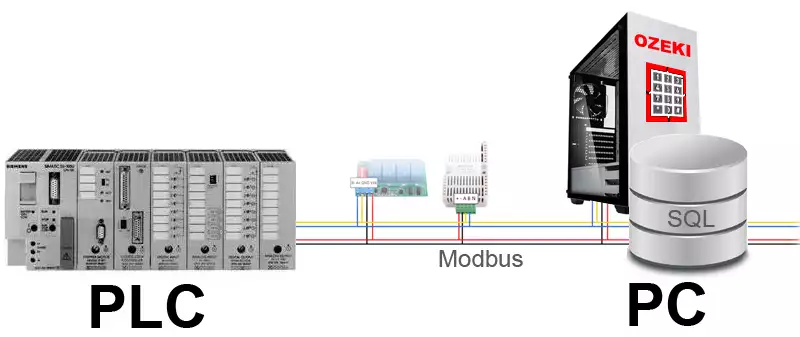
RS485 or Modbus TCP
To connect your PC to the modbus there are two basic options: You can connect it directly to the A+ and B- wires using an USB to RS485 data cable or you can use a Modbus to TCP/IP gateway. The direct USB to RS485 data cable connection is a low cost and a fast and reliable solution, but it requires your PC to be close to the mobdbus wires.

If you use a Modbus to TCP/IP gateway, you connect your modbus to the Ethernet computer network. In this case your PC can be connected to this same network and it can communicate with the PLC through the Modbus to TCP/IP gateway. In this case usually you will wire the modbus wires to the Modbus TCP/IP gateway, and you will connect this gateway device to the Ethernet network with an RJ45 cable. You simply plug one end of the RJ45 ethernet cable to the modbus TCP/IP gateway and the other end to the Ethernet switch.
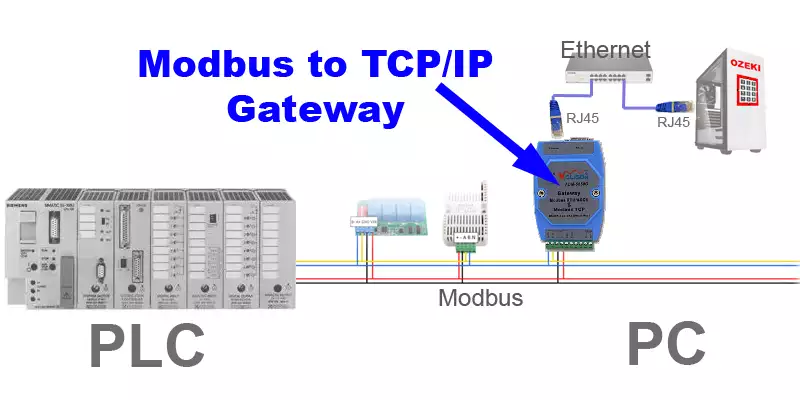
Since Ozeki Modbus Gateway is a Windows Software, it can be installed into the cloud. It can run on virtual machines hosted at any cloud provider, such as Amazon AWS or Microsoft Azur. You can use it to connect your PLC to the Microsoft Azure SQL Database or you can connect your PLC to the AWS Relational Database Service called RDS.
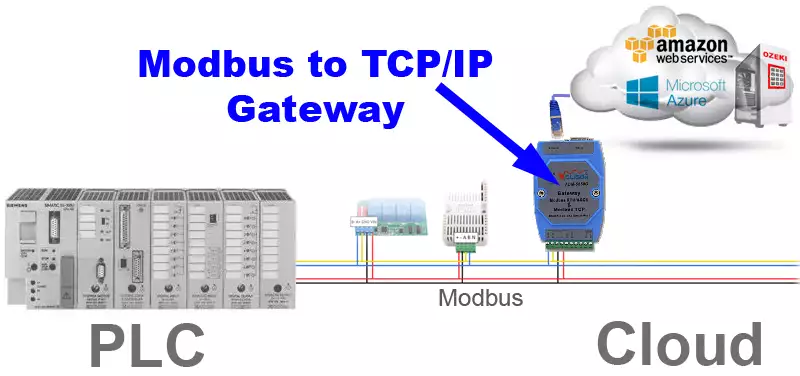
Modbus RTU or ASCII
Ozeki Modbus gateway can hangle the Modbus RTU frame format and the Modbus ASCII frame format and the Modbus TCP frame format. These frame formats in general carry the same data. The modbus RTU frame format carried over the RS485 link is the most cmopact. Ozeki Modbus Gateway converts all modbus messages regardless of frame format used into the standard hexadecimal representation of the modbus data. This representation includes the modbus slave id and the useful data part.
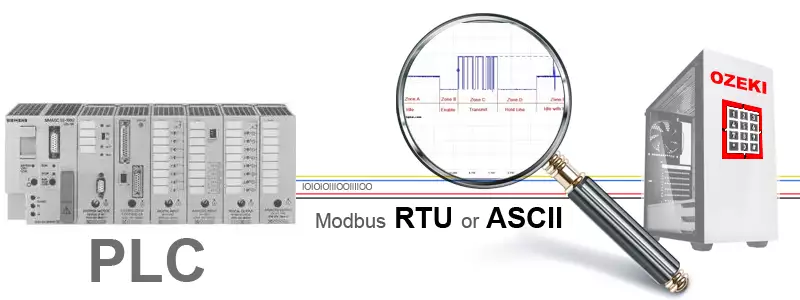
Data to/from the database
Many companies use relational database systems to store their data and their systems communicate with the databases using SQL. Ozeki 10 Modbus gateway offers an easy way to work with PLC data if you use a database. You can log data from your PLC into the database or you can use data stored in the database in the manufactuing process.
The setup is quite simple. You have to setup two database tables: one for sending Modbus and another for receiving Modbus messages. Ozeki will pick up the messages to send over Modbus using an SQL SELECT statement. This is how you would send data for the PLC directly to the PLC. The other table used for "incoming" Modbus messages use an SQL INSERT statement to log data coming from the PLC. More information about such a setup can be found in our SQL to Modbus setup guide. Database server specific configruations are listed below.
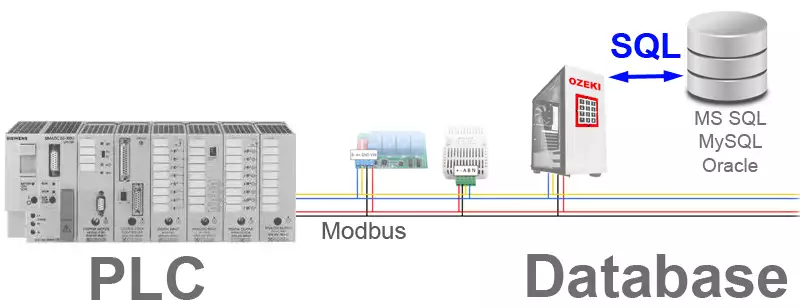
SQL to Modbus configurations:
Modbus data to/from Microfot SQL Server
Modbus data to/from from Microsoft Access
Modbus data to/from from Oracle
Modbus data to/from from MySQL
Modbus data to/from from PostgreSQL
Modbus data to/from from SAP SQL Anywhere
PLC data to/from Txt files
The most simple way of logging data from your PLC is to save them into TXT files on your PC. Ozeki Modbus gateway can read data from the Modbus and save each data into a txt file on drive C:\ on your computer. You can create independent TXT files or you can write the data to the end of existing files.
Txt files can also be used to feed data to the PLC to support automated manufacturing. The PLC can issue a request to the PC for new data, and the Ozeki Modbus gateway can pickup the next txt file from a folder on drive C:\ and send it's contents to the PLC. This solution eliminates the need to enter data by human operators on the HMI or on the user interface (keyboard and LCD screen) of the PLC.
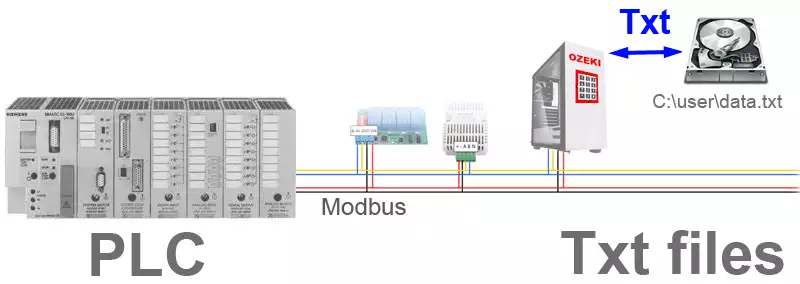
Read data from Excel files
If your orders come into the office and your employees work with Microsoft Excel, the easiest way to send manufacturing data to the PLC could be Microsoft Excel. You can push data from Microsoft excel to the Ozeki Modbus Gateway using an Excel Macro (installed by Ozeki Modbus Gateway) and Ozeki can forward this data to the PLC over the Modbus.
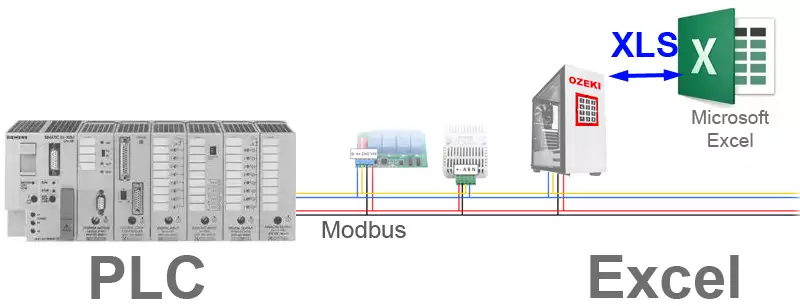
To use the Excel interface, the office employee has to open his/her Excel file (called Messages.xls in the example) and the Ozeki.xls file. The Ozeki.xls file contains a button called Send All. When this button is pressed a dialog opens, where the "Messages.xls" excel file can be selected. After this file is selected, the contents of this file will be forwarded to the Ozeki Modbus Gateway, and to the PLC through Modbus messages. The "Messsages.xls" can contain manufacturing data or control messages.
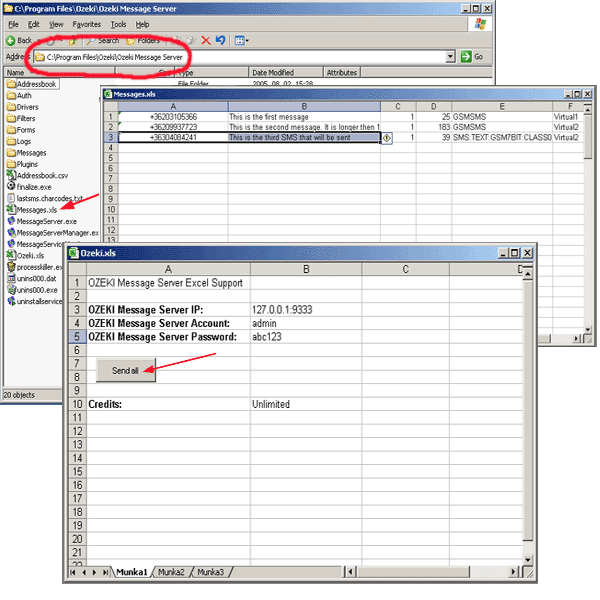
Data to/from MS Access
Microsoft Access is a light weight database system used in the Office. Ozeki Modbus Gateway can take data from Access tables and can forward them to the PLC through Modbus. It can also log data into Access tables. If you use Microsoft Access and would like to connect it to your PLC this solution is great.
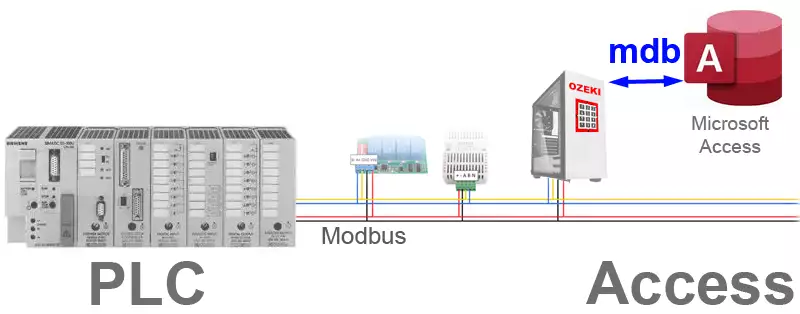
Use the C#,Java,... API
You may interact with the Modbus from high level programming languagues, such as C#, Java, Python, PHP, Perl, Ruby, etc. You may use Ozeki's HTTP API and you can send and receive messages to the Modbus controller, which is often a PLC. This option makes it easy for software developers to work with PLC programmars to create outstanding automated solutions.
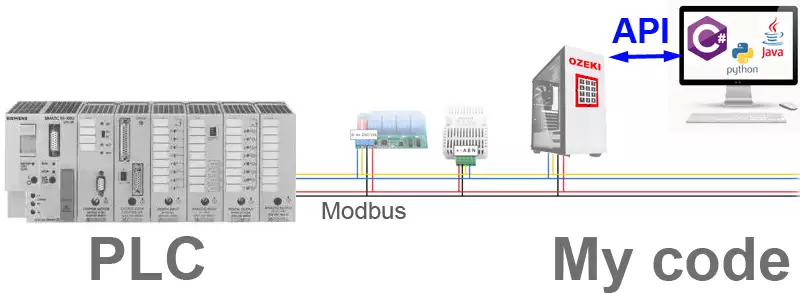
The best way to build a business is to rely on software instead of human work. Your automated software solutions will work precisely and reliable 24/7. Check out the following options offered for software developers by Ozeki 10 Modbus Gateway. Developers can use these APIs to integrate Modbus functionality into your applications, to make day-to-day operations more efficient.
Modbus APIs for developers
Send Modbus using HTTP
PHP Modbus API
C# Modbus API
VB.NET Modbus API
Send/receive SMS messages
With Ozeki Modbus Gateway you can send and receive SMS text messages from your PLC. This way you can easily send information to mobile phones or use data sent by the mobiles in your PLC program. This feature is great for alerts, monitoring and for remote control of your equipment.
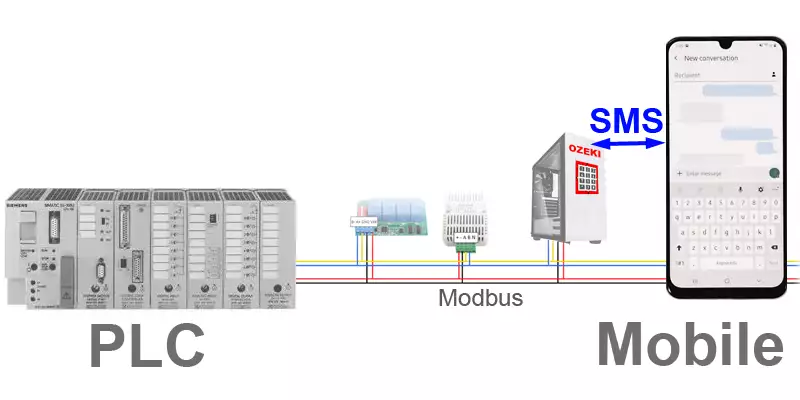
In order to send SMS messages you have two options: You can attach an SMS modem to your computer with a phone to PC data cable and let the computer use this modem to send and receive the messages or you can connect directly to the short message service center (SMSC) of a mobile network operator over the Internet. Ozeki Modbus Gateway is beneficial in both cases. It can encode and decode multipart (longer than 70 character long SMS messages) and unicode SMS (used by most mobile phones today), and most importantly of all it can handle SMS delivery reports. SMS delivery reports are important because it allows you to know whether an SMS message has arrived to the mobile phone it was sent to. If you wish to attach directly to an SMS service provider on the Internet Ozeki offers the communication protocols needed to send and receive SMS.
Make phone calls
You can make phone calls from your PLC. Simply by sending a modbus message your PLC can dial one or more phone numbers and can read in data using text to speech or it can play a prerecorded Audio messages. Of course it works the other way around: you can dial into your PLC and you can control it using the telephone keypad. The Modbus to phone call option of Ozeki Modbus Gateway is based on the Voice over IP protocol (SIP/VoIP). Ozeki can connect directly to VoIP phone systems over the Ethernet network or it can use VoIP to PSTN gateways to access the public telephone network. This way Ozeki Modbus Gateway can call desktop phones in the Office or Mobile phones anywhere in the world.
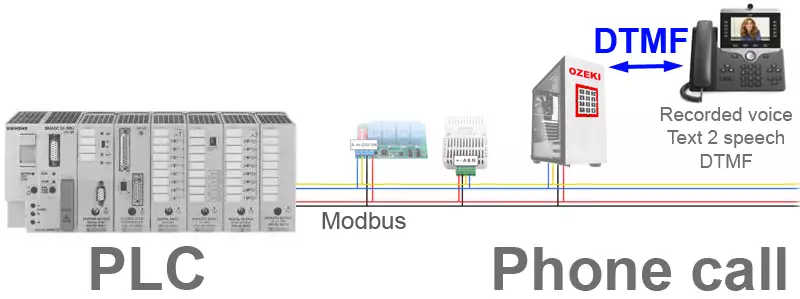
Phone calls are also a very convenient way to control your PLC. You can dial into your system and your call can be answered by an Interactive Voice Response system (IVR). You can use the voice menu (e.g.: Press 1, Press 2, ...) offered to lookup data or to control data in your PLC.
Send/receive emails
You can send and receive e-mail messages with Ozeki Modbus Gateway. This allows you to setup a Modbus to E-mail and E-mail to Modbus solution. You create automated e-mail messages to notify people about certain events or alerts. The other way is also useful: you can receive PLC data that can be used in manufacturing in simple e-mail messages.
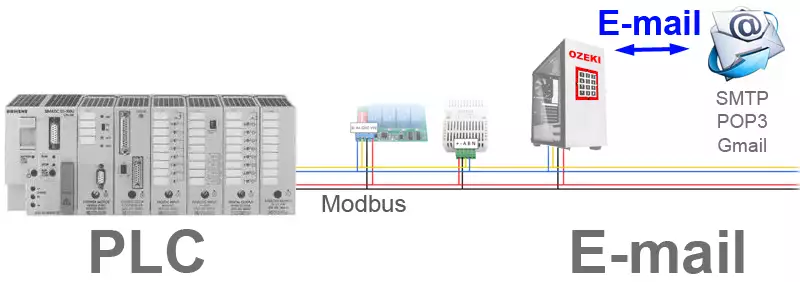
The Ozeki Modbus Gateway can work with your existing E-mail infrastructure using the POP3 and SMTP protocols, or it can connect to e-mail servers on the Internet, such as GMail. To use e-mail to modbus a dedicated e-mail address should be setup, that can be used for modbus communication. You can send e-mail to this e-mail address, or you can receive e-mail "from" this address, when modbus data triggers an e-mail message to be sent.
Raspberry Pi on the Modbus
You may attach your Raspberry PI to the modbus using an USB to RS485 data cable or through a Modbus to TCP/IP gateway. After the link is established, you can install Ozeki Modbus Gateway to your Raspberry PI. This enables you to access all the functionality provided by Ozeki on Windows from your Raspberry. The best thing in this setup is that you can use the Raspberry PI's I/O pins to attach sensor to the Pi. These pins can be used to work with sensors that cannot be attached directly to the Modbus. The Ozeki Modbus Gateway can control the pins or it can work with Python applications running on the PI to provide Modbus connectivity. This setup can provide new automation options, and can make your system more efficient.
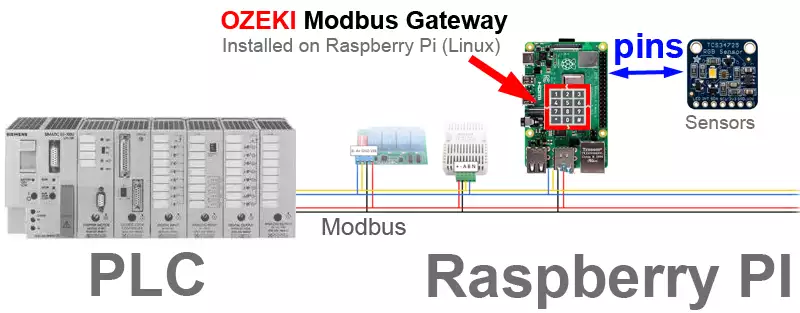
Modbus Arduino
Microcontorllers, such as the Arduino are great for working with custom sensors. They are cheap and reliable and can operate a sensor efficiently in real time. The problem with microcontrollers is that, they are very limited in terms of processing power, memory and persistent storage and their communication capability over the network is lacking. The best way to work with Arduino or other microcontrollers is to attach them to the computer's serial (RS232) or USB port and let most of the processing and communication done by the computer. This way you will have detailed logging capabilities, you can troubleshoot errors, and you can communicate through the network.
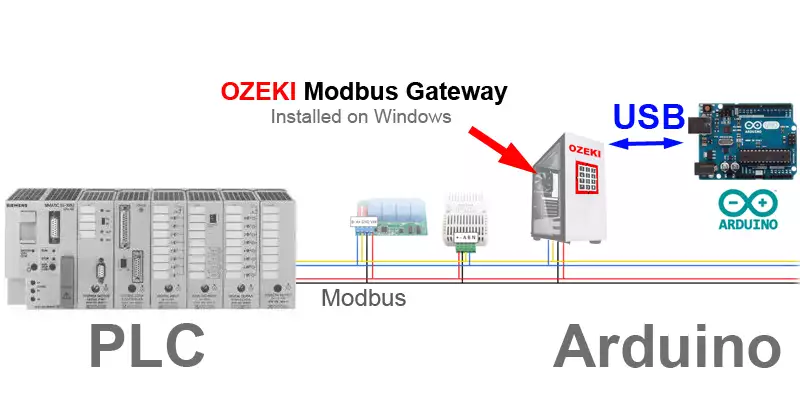
A single computer can operate multiple Arduions at the same time. Putting a computer between the microcontroller operated sensor and the PLC will make your life so much easier. It will help you troubleshoot errors much faster and will offer a more reliable operation.
Modbus Chat
The Ozeki Modbus Gateway can work with Ozeki Chat System. You can send messages to your PLC from your desktop chat or mobile chat client.
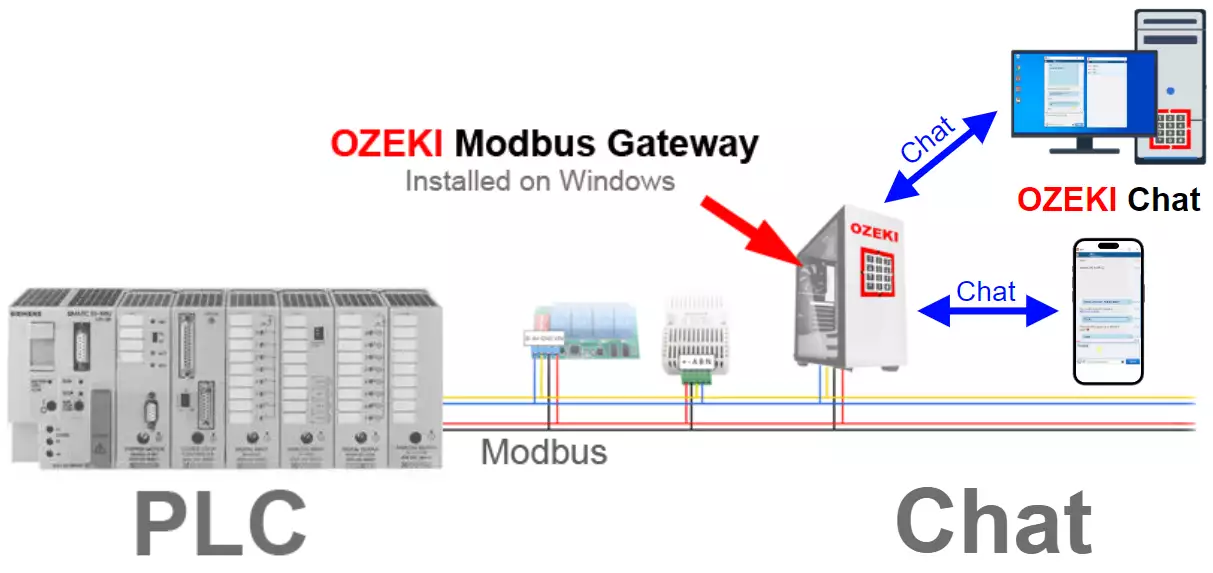
More information

Feature list
Check out the amazing feature of this super samera recorder software. Learn about recoring and viewing option and computer vision features.
System requirements
Find out the software and hardware requirements. In short you need a windows PC with an up to date processor and sufficient RAM.
PDF order form
You can download and fill out this form and send it to us in e-mail to info@ozeki.hu to start your purchase.Installation guide
How to install
Check out this step by step installation guide. It will show you how you can install this Ozeki product using the Ozeki app store.Create admin password
This guide provides you information about how you can create a password for your admin account.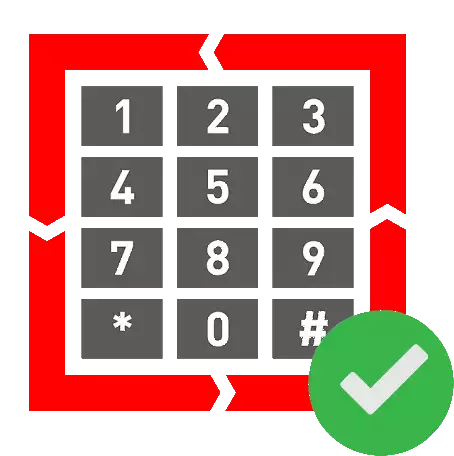
Product activation
In this guide, you can learn about how you can activate your Ozeki 10 product with the purchased serial number.Developers guide
Modbus from/to Database
Learn about, how you can connect Ozeki Modbus Gateway to a selected database server. Select from many of the supported database servers.HTTP Modbus API
The HTTP API provides flexibility and simplicity to help developers in productivity and be able to add Modbus functionality to any project.PHP Modbus API
By following this guide, you will be able to learn about how you can use Ozeki PHP Modbus API into your messaging solution.C# Modbus API
Learn about how you can connect C# codes to Ozeki Modbus Gateway and use them to send and receive messages. Demo projects included to demonstrate how to start your solution.
VB.NET Modbus API
This guide helps you to learn how to manage Modbus messages using Visual Basic.NET applications.Connections
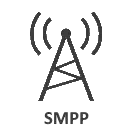
SMPP Connection
Learn about, how to setup an SMPP Modbus client connection. SMPP stands is a very popular choice among Modbus service providers.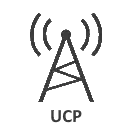
UCP/EMI Connection
The Universal Conputer Protocol and its extension, External Machine Interface is a greate choice to connect to short message service centers for mobile phones.

 Sign in
Sign in